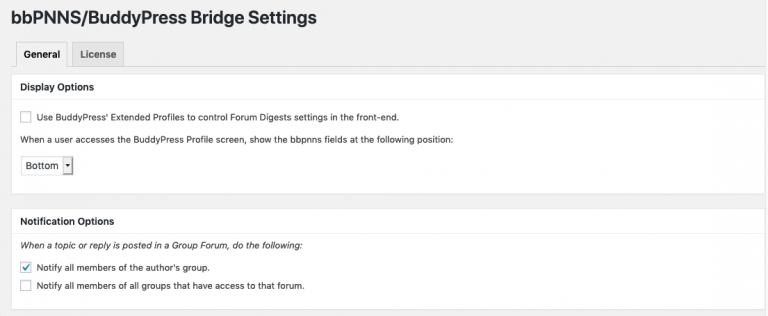bbPress Notify (No-Spam) BuddyPress Bridge Documentation

The BuddyPress Bridge is a premium add-on for bbPress Notify (No-Spam) – bbpnns – that lets you integrate bbpnns and its add-ons with BuddyPress. From controlling group notifications to displaying bbpnns add-on user preferences in the BuddyPress Profile screen.
If you don’t have your copy yet, you can get it here.
Installation
The bbpnns BuddyPress Bridge can be installed like any other WordPress plugin. Follow the steps below after downloading the zip file from The Downloads Section of My Accounts.
Via the Admin:
- Go to Admin > Plugins > Add New;
- Click Upload Plugin;
- Click Browse and select the downloaded Zip file;
- Click Install Now;
- Click Activate;
Via FTP:
- Unzip the downloaded Zip file in your local computer;
- Upload the unzipped directory into your wp-content/plugins/ directory;
- Go to Admin > Plugins;
- Click Activate in the row of the uploaded plugin;
Configuration
Once you’ve installed and activated the BuddyPress Bridge, you’ll find the settings link under Admin > Settings > bbPNNS/BuddyPress Bridge.
The Global Settings sections are:
- Display Options
- Notification Options
Display Options
This is where you choose how bbpnns add-on user settings will be shown in BuddyPress. It allows you to choose whether to use BuddyPress’ Extended Profile or not.
Not Using Extended Profiles
This is the simplest setting. You can have the Profile fields appear either at the top of bottom of the Profile Screen.
Enabling Extended Profiles Support
If you choose to enable Extended Profiles Support, you’ll have greater flexibility in the placement of the profile fields in the Profile Screen. It will require, however, that you go to Admin > Users > Profile Fields to set up the placement.
Once you’re in the Profile Fields screen, click the Add New Field button. You’ll be taken to the new field screen.
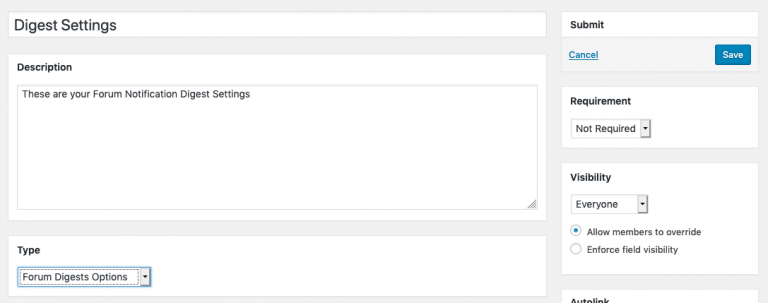
In the Type metabox, select the Forum Digests Options (if you’re using the Digests Add-on), enter the field name, requirement, visibility, etc, and Save. You’ll be taken back to the Profile Fields editor screen where you can drag and drop the field where you want it to appear.
Notification Options

The first option will notify all members of all groups they have in common with the author.
The second option is handy when multiple groups have access to a given forum and you want everyone to be notified.
Note that these options, if enabled, override bbpnns’ recipient list.
F.A.Q.
There are 2 possibilities:
- The BuddyPress bridge add-on checks that bbpnns is in effect. This means that if you have no roles set up for recipients *and* do not have Override Subscriptions in both the Topics and Replies screen, nobody will get messages. And because the Digests need a working bbpnns, it makes no sense to show any preferences if users don’t even get digests to begin with.
- The second possibility is that you selected to use BuddyPress’ Extended Profile but forgot to add the field in Admin > Users > Profile Fields.