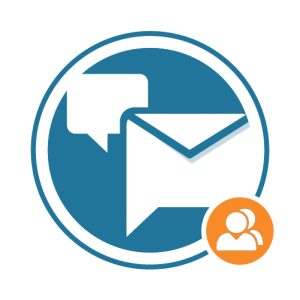
bbPress Notify (No-Spam) BuddyPress Bridge Documentation
bbPress Notify (No-Spam) BuddyPress Bridge Documentation The BuddyPress Bridge is a premium add-on for bbPress Notify (No-Spam) – bbpnns – that lets you integrate bbpnns
In this post I intend to give some pointers to those who are starting with RDBMS (Relational Database Management Systems) usage. I don’t intend to start any flame wars saying that this or that database is better, but simply to explain a few starter topics and point to some handy URLs. I chose MySQL because that’s what I believe people start with – it’s light, fast, has triggers and subselects, and it also has several options of neat front-ends. Keep reading if this has caught your attention.
RDBMs (Relational Database Management Systems)
RDBMs are programs designed to store and provide information in table format. Each system follows main standards but also includes unique features that others implement differently or not at all. They follow the client-server architecture. Each server will listen to a TCP/IP port (or Unix socket, but we’re not going that way here), and a client application (such as Toad for MySQL, Oracle SQL Developer, or phpMyAdmin) will connect to its port to manipulate its data.
The most famous RDBMs today are:
Oracle
MySQL
PostgreSQL
IBM DB2
Follow the links above to go to their respective download pages.
I believe most websites today are using MySQL databases, for its growing improvement with each version, its speed, reliability, and extensive documentation. It will be the focus of this post.
Structured Query Language
If you are looking into using any database in your applications, the least you need to know is some SQL.
Amazon.com has some books you can use for starters:
Installing MySQL server on Windows
Installing MySQL server on Windows is a piece of cake. Follow these steps and there’s no getting it wrong:
Standard port (3306) install
Install for non-standard TCP port
MySQL clients
As mentioned before, you will need a client to access your database. The server installations provide console clients such as Oracle sql*plus, and mysql command line tool. However, the visual clients are not only easy on the eyes, but they are a good way for you to learn by following the menu items (user management, table/database creation, views, triggers, etc). Now don’t get me wrong – command line manipulation is very important, but this post is for real beginners, right?
Some clients that I recommend:
Toad for MySQL
SQLYog (for Linux users, installing it with Wine is just a case of “next, next, next, finish”, although they do have Linux binaries)
MySQL Administrator and Query Browser
Each client will give you detailed steps on how to install and configure them. Remember your MySQL server port, username, and password. You will need them during the setup phase.
Well, this is all I have to say about installing MySQL right now. In a future post I will discuss LAMP/WAMP, and some MySQL techniques that I find useful.
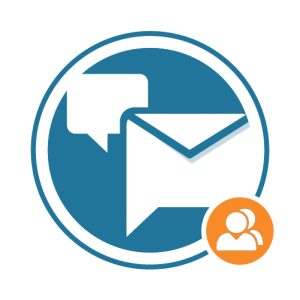
bbPress Notify (No-Spam) BuddyPress Bridge Documentation The BuddyPress Bridge is a premium add-on for bbPress Notify (No-Spam) – bbpnns – that lets you integrate bbpnns
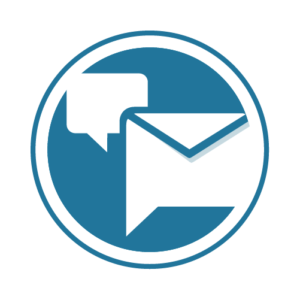
bbPress Notify (No-Spam) Documentation The bbPress Notify (No-Spam) is a free plugin that lets you control who gets notifications of new Topics and Replies in
© UseStrict Consulting - All rights reserved